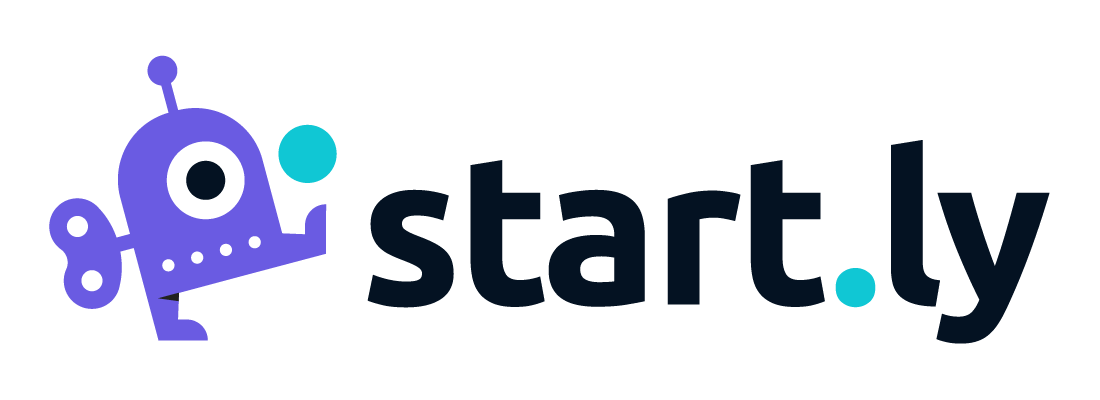Portal Setup
To enable the End UserPortal, navigate to the Customer profile page of the customer you wish to create a portal for. Scroll to the Service Management card, select the End User Portal setting under End Users.

End User Portal Setup
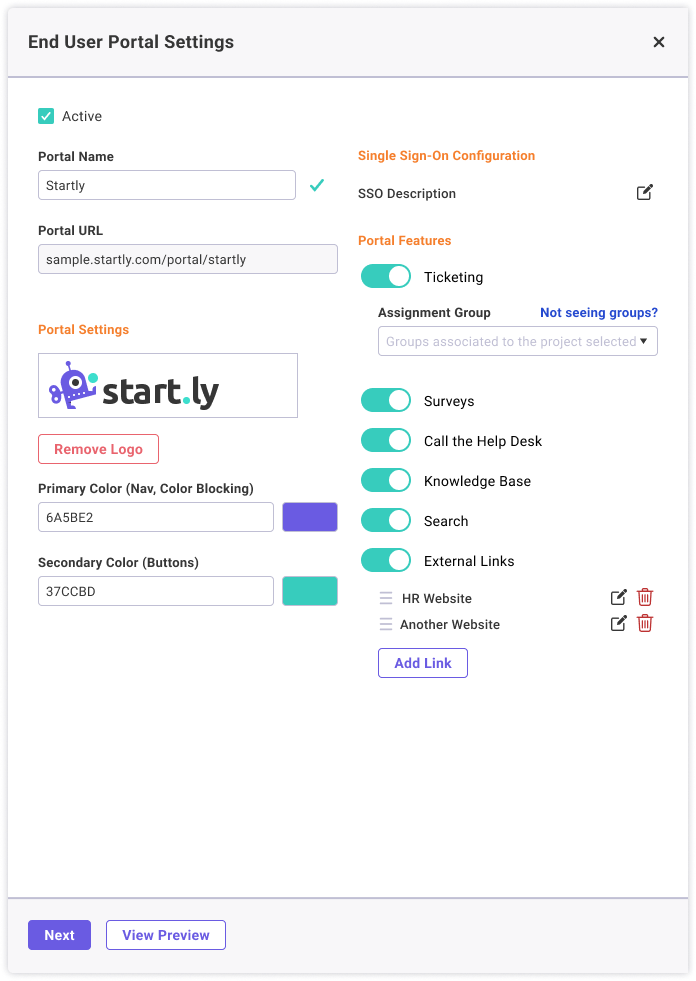
- Active checkbox
- To enable the end user portal for this customer check the box. NOTE: This only enables the portal. In order for the portal to be accessed by end users, a Single Sign-On Configuration is required.
- Portal URL
- The Portal URL is the web address for this end user portal. This is the address that can be shared to this customer for users to access the portal.
- Portal Design Settings
- Add a customer logo, and define primary and secondary colors for the portal. At any time in the setup process select the View Preview button to get a first look at the portal design.
- Single Sign-On Configurations
- Select the Add SSO Configuration to setup SSO for this customer to the portal. This configuration is required for access to the portal.
- For instructions to set up your configuration with Okta, click here
- For instructions to set up your configuration with Microsoft, click here
- Portal Features
- Select features you want your end users to have access to.
- When enabling Ticketing, you will be asked to define the default Assignment group for tickets submitted via the portal.
- External links are links to outside websites that are useful for your end users. These links will take users away from the portal.
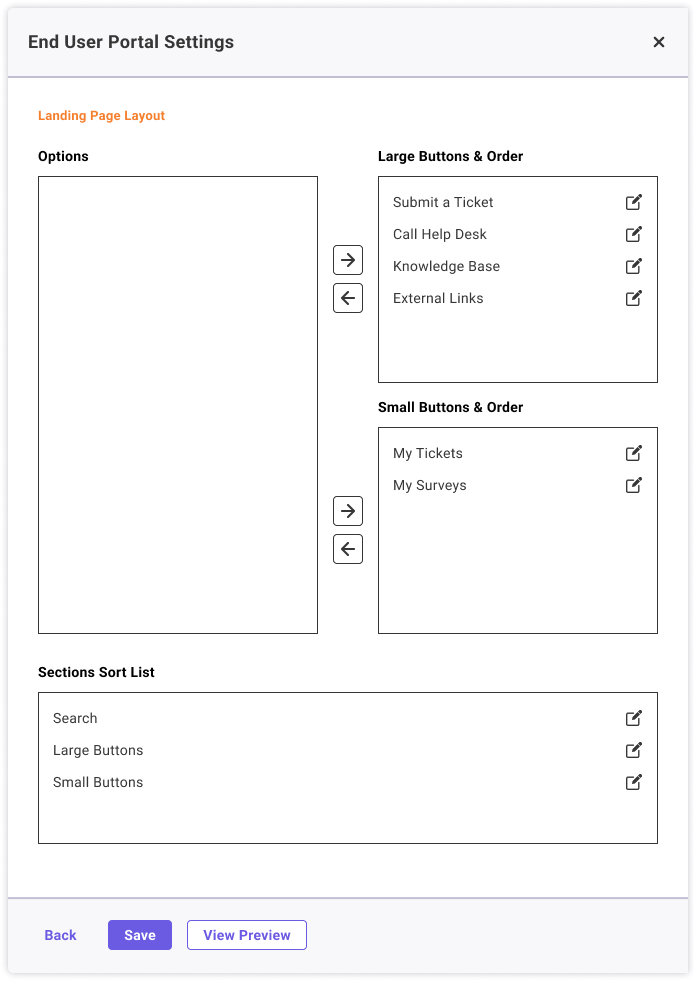
- Landing Page Layout (after selecting the Next button on the drawer)
- These settings allow you to define which features have a Large Button and which have the Small Button and the order in which they appear on screen. Each button has an editable Label and Description. Button descriptions will only be visible on Large Buttons.
- The Sections Sort List allows for reordering of the Large Button section, Small Button section and Search. Each Section has an editable headline as well. Select the Edit icon to edit the headlines of each section.
- External links are links to outside websites that are useful for your end users. These links will take users away from the portal.
View Preview
At anytime in the setup process select the View Preview button to open a preview of the End User Portal design you have created for this customer. Below is a sample portal design showing how the colors help to define the overall look of the portal. In the setup process you control what features will have large buttons or small buttons and the order of the sections. The example shown has the search section first, followed by the Large then Small button sections.