Selecting a customer from the Customer List screen takes you to the Customer Profile screen. The Customer Profile screen contains a series of cards that organizes and presents all of the key information for a customer.
This screen contains the following detail cards:
- Customer Details
- General information about this customer.
- Projects
- List of currently open (active) Projects for this Customer.
- End Users
- Personnel at this customer who are either a) key contacts at this customer account; or b) persons being supported within the service management features of Startly–Ticketing and Asset Management.
- Documents
- List of key documents for this customer–this can be contracts, Master Service Agreement, etc.
- Service Management Settings
- If you create Projects that take advantage of our service management features, you can configure settings at the Customer-level and re-use those settings across multiple Projects for this customer.
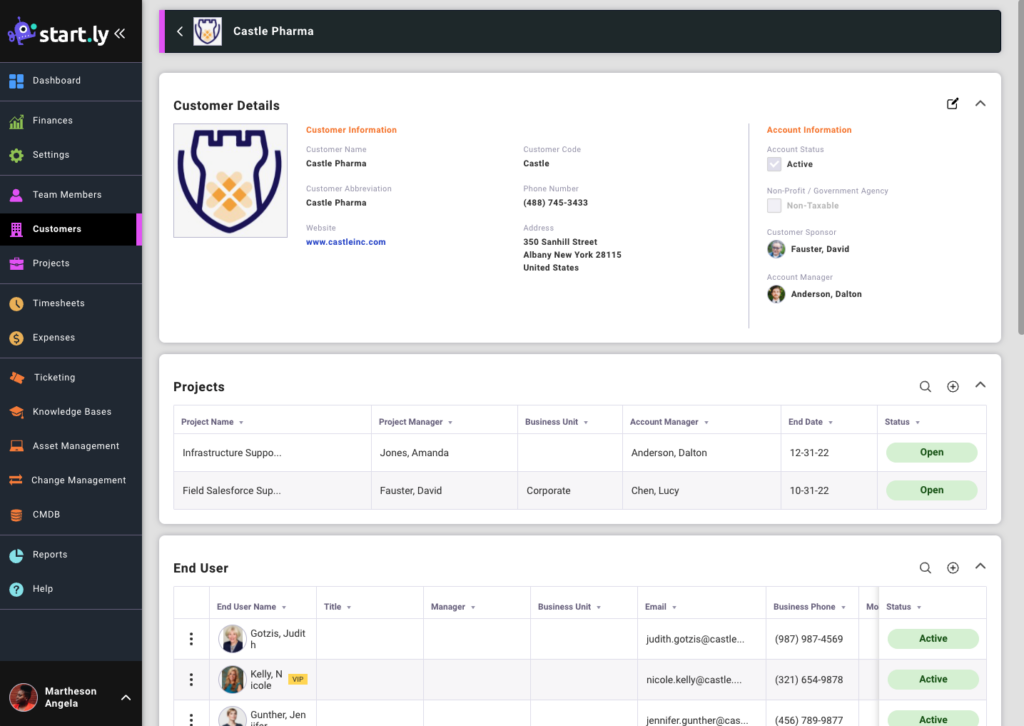
Customer Header Bar
The persistent header bar establishes your location within the application. Currently viewing a Customer’s Profile, the header bar will include a customer logo, customer name as well as a back button for navigation.
BACK ICON Look for the Back icon to navigate back to the Customer List.
