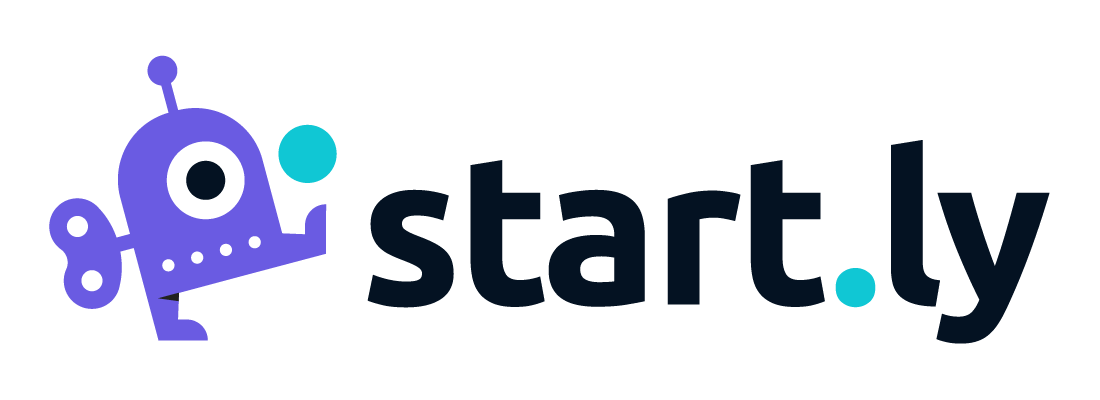The Startly security model distinguishes between Team Member permissions and a Team Member’s roles that they serve.
- Permissions relate to account authority.
- Rolls refer to the rolls a Team Member serves at various points of time within your organization.
Permissions
A Team Member can be designated as an Administrator for your organization’s Startly account. An Administrator, as implied, has access to manage all of your Startly account, including all of the following features:
- Manage all features under the Settings menu
- Manage all features under the Finances menu
- Create, manage and close Customers, Team Members, and Projects
- Impersonate another Team Member’s account settings
Rolls
A Team Member may serve in various roles at various points in time for your organization–for example, a role for a Customer, a Team Member or on a Project. These roles will impact the information you see within Startly and the authority you have. Listed below is a review of these roles:
A Team Member may serve in various roles at various points in time for your organization–for example, a role for a Customer, a Team Member or on a Project. These roles will impact the information you see within Startly and the authority you have. Listed below is a review of these roles:
- Manager of a Team Member
- Responsible for approving non-customer timesheet and expense entries for a Team Member.
- Business Unit Manager
- Sees all Projects within the Business Unit that they are designated as Manager.
- Customer Sponsor
- Primary responsibility for oversight of a customer. Sees all activity for all projects assigned to that customer but has no edit rights.
- Customer Account Manager
- Secondary responsibility for oversight of a customer. Sees all activity for all projects assigned to that customer but has no edit rights.
- Project Account Manager
- You can assign an alternative account manager for a specific project (as opposed to the Customer Account Manager). This person sees all activity for the project but has no edit rights.
- Project Approver
- Effectively the project manager, this person has the authority to approve (or reject) submitted timesheets and expenses for a project.
- Manager
- The Manager of a Team Member can view the details of the personnel reporting to them, and has the authority to approve (or reject) each Team Member’s non-project related timesheets and expenses.
- Assigned Team Member on a Project
- A Team Member assigned to a project can view the project details but has no edit rights to the project. This Team Member may also submit timesheets and expenses against the project.
- Assignment Group Manager
- the Manager of an Assignment Group can.
- Assignment Group Member
- A member of an Assignment Group can work on all tickets assigned to that group.