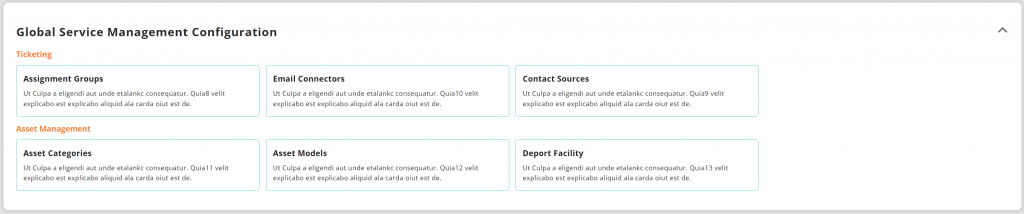Startly was built with the goal of being easy to use and providing the financial and operational controls needed to successfully manage your organization! Global Settings configuration settings that apply globally to all Team Members, Customers and Projects within your account. These Global Settings reside in 2 menu items on the left menu bar within Startly–the Finance menu and the Settings menu.
These menu items are only available to an Administrator.
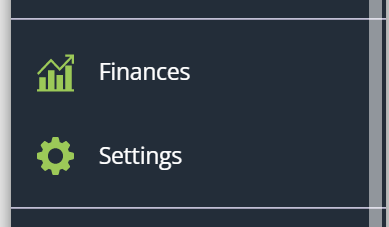
The Finance & Settings Menu
Global Settings Card
The Global Settings menu provides you with access to settings that apply across all Team Members, Customers, and Projects within your account. These settings include:
- Default Language
- Used as the default when adding new Team Members (each Team Member can override these settings for their preference).
- Capacity
- Weekly hours worked before Non-Exempt Employees qualify for overtime.
- Currency
- The default currency for pricing new Projects.
- Default Time Zone
- For new Team Members, sets their default Time Zone.
- Date, Time & Number Formats
- Also sets the default for new Team Members.
- Business Unit Title
- We allow you to define your internal organization structure and assign Team Members to those groups. What do you call your internal organizational groups: Business Units? Departments? Divisions? You can set that description here.
- Project Title
- Similarly, some organizations refer to Projects, others refer to Engagements. You can define that description here.
- Resource Title
- How do you refer to the people within your organization? Do you call them “Team Members”? Maybe “Personnel”? Define that title here.
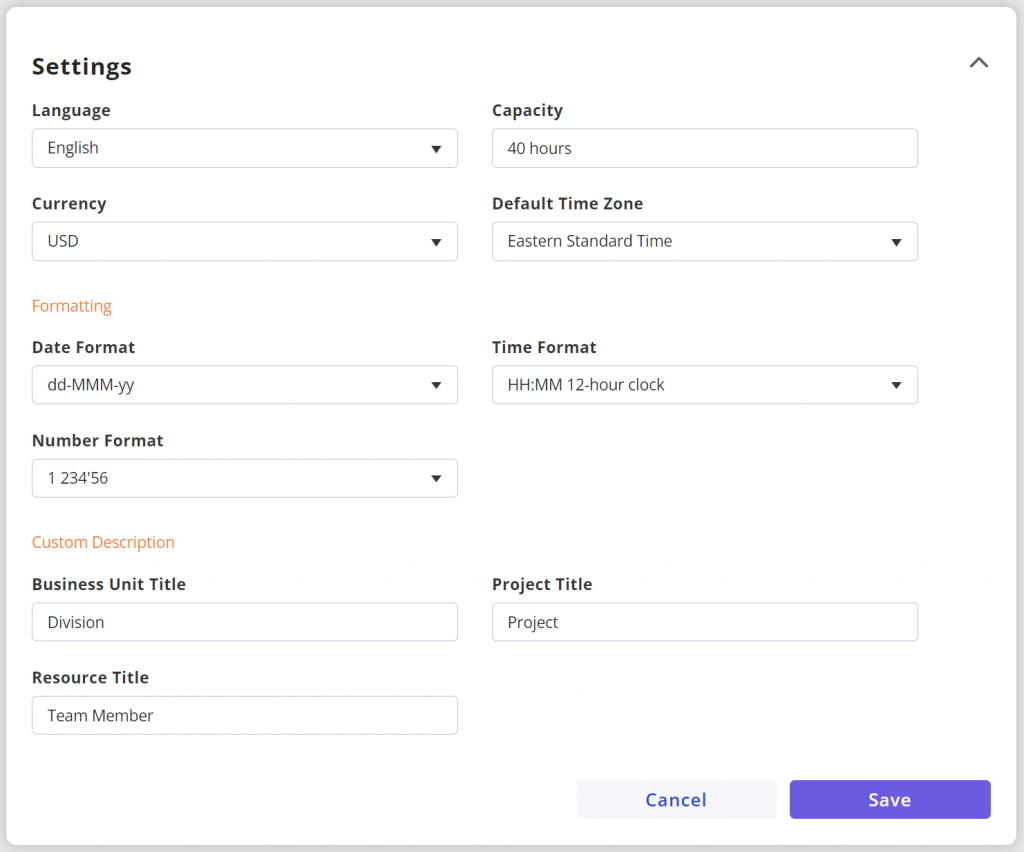
Global Settings Card
Global Service Management Settings
If your organization provides services such as helpdesk, monitoring, or other types of support services, you have access to Startly’s rich Service Management features–including Ticketing, Asset Management, and Change Management. The Global Service Management Settings within the Global Settings menu allows you to define various settings that are accessible across all of your projects. These features include:
- Assignment Groups
- Assignment Groups are the convention we use to build teams to respond to support requests within Startly. You can create the groups with easily understandable names such as “Level I Support Team”, “Level II Support Team”, or “Network Support Team”, and add Team Members to those groups to enable them to support projects. If you want to create Assignment Groups whose can span across all projects, you create them here (as opposed to creating them for specific Customers).
- Email Connectors
- If you have a Project that is using the Ticketing feature and want your customer community to be able to email you to initiate a ticket, you can use this Email Connectors feature to associate a customer’s support email address with a Project to enable inbound email traffic to your Ticketing environment. For example, your Customer’s End Users can send an email to [email protected] and this email will be routed to Startly and arrive as a new Ticket for a defined project for your customer Global Group, Inc.
- Contact Sources
- You want to accurately document each of your Tickets for your supported Projects, including the various ways your customers are reaching you to initiate Tickets. The Contact Sources feature allows you to define the list of contact methods–the customer called our 1-800 phone number (“Call”), the customer emailed the support desk (“Email”), the customer came to our support location (“Walk In”).
- Asset Categories
- You can define a list of Asset Category entries to document the types of Asset Management support activities and be able to over time report on activity by Category type.
- Asset Models
- Often important for Asset Management projects that include supporting various hardware, you can define the Asset Models that are being supported, record the Model included for each Asset Management activity, and report on activity by Asset Model.
- Depot Facilities
- The physical locations that you store inventory and provide Asset Management services is referred to as a Depot Facility. You can define your facilities here, record your Asset Management activity by Facility, and report on activity by Depot Facility.