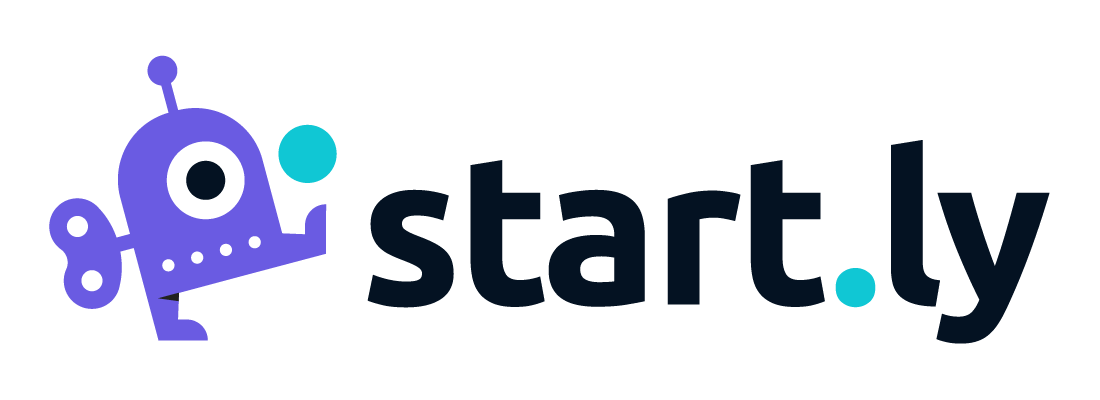Timesheet entries can be approved by two roles within Startly–a Project Approver can approve or reject project related timesheet entries, and a Manager can approve a Team Member’s non-project related time entries.
If a Team Member within your account is serving in either or these roles (Project Approver or Manager), they will have the ability to approve timesheet entries.
Project Approvals
To approve time entries for a project:
- Select Timesheet menu
- If you are a Project Approver on a project, you will have access to the Project Approvals tab on the Timesheets screen.
- The Project Approvals tab lists all pending timesheets that require your attention.
- Selecting an entry (row) from this list will display the details of a project’s week. You can review the time entries and comments, and can approve or reject each timesheet entry (row).
For each row listed in the Project Approvals tab, the Status column shows the current status of each row. A status of Open represent timesheets that have not been submitted yet. Submitted timesheets will display a status of Submitted.
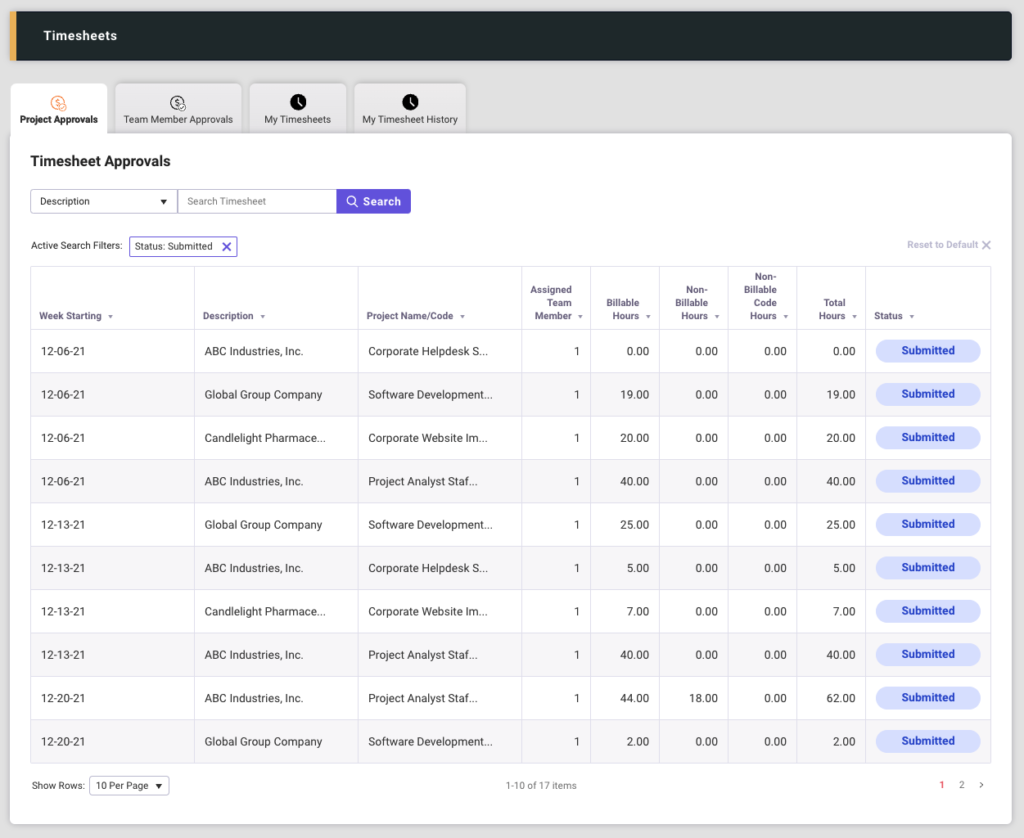
The details of a project will include all Team Members for a project week. Choose the Approve or Reject buttons to resolve each entry (row).
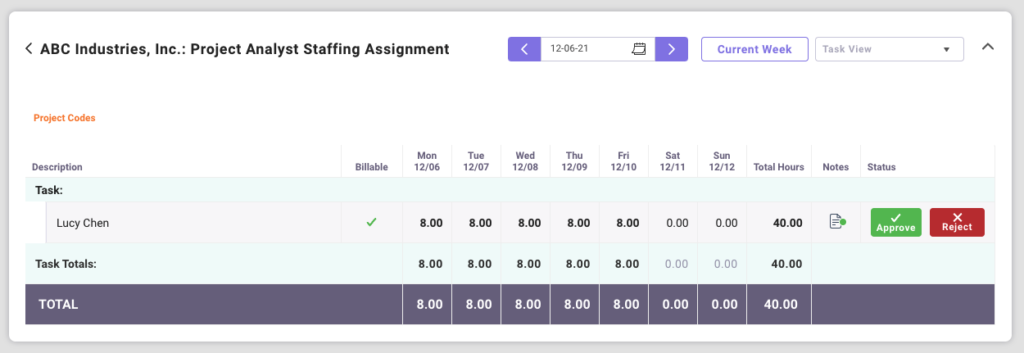
Team Member Approvals
Each Team Member can submit non-project related time against time entry codes that are defined by your organization. Non-project time is routed to the Team Member’s Manager for approval. To approve Team Member time:
- Select the Timesheet menu.
- If you are a Manager, you will have access to the Team Member Approvals tab on the Timesheet screen.
- The Team Member Approvals tab displays all timesheet submissions by your Team Members that are pending your approval.
- Select a row from the list to display the details of that timesheet and will provide action buttons to Approve or Reject each entry (row) in the timesheet.
On the Team Member Approvals tab, each listed row contains a status field. A status of Submitted means the Team Member has officially submitted their timesheet week and is now pending your approval.
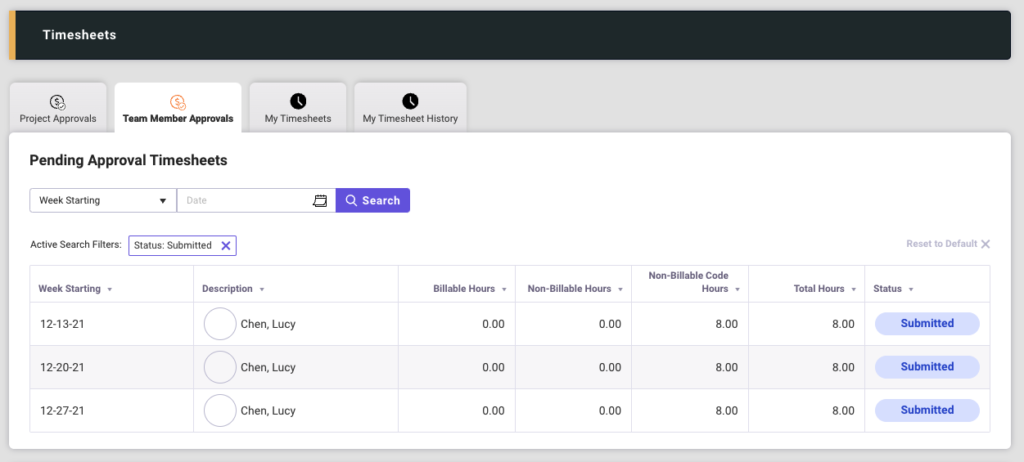
Auto-Approval of Project Time
For projects that have the Collect Timesheets feature enabled, an additional configuration feature is the Timesheet Approval Required flag. If this setting is checked (On), the Project Approver is required to review and approve all submitted timesheets for this project. If this setting is not enabled (Off), the Project Approver may review and approve each timesheet, but is not required to do so. For this setting, timesheets will automatically be approved once the corresponding accounting period is closed.