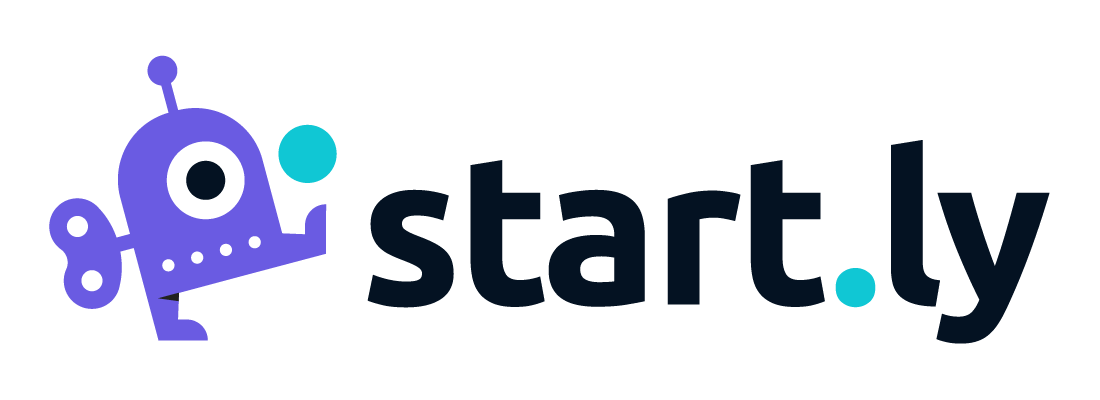Startly allows you to manage all of your service delivery work in one platform. These service delivery capabilities are enabled at the project level, and are turned on by defining the features you want to include in each project.
These project features can be enabled in any combination to match the specific requirements for delivering your project.
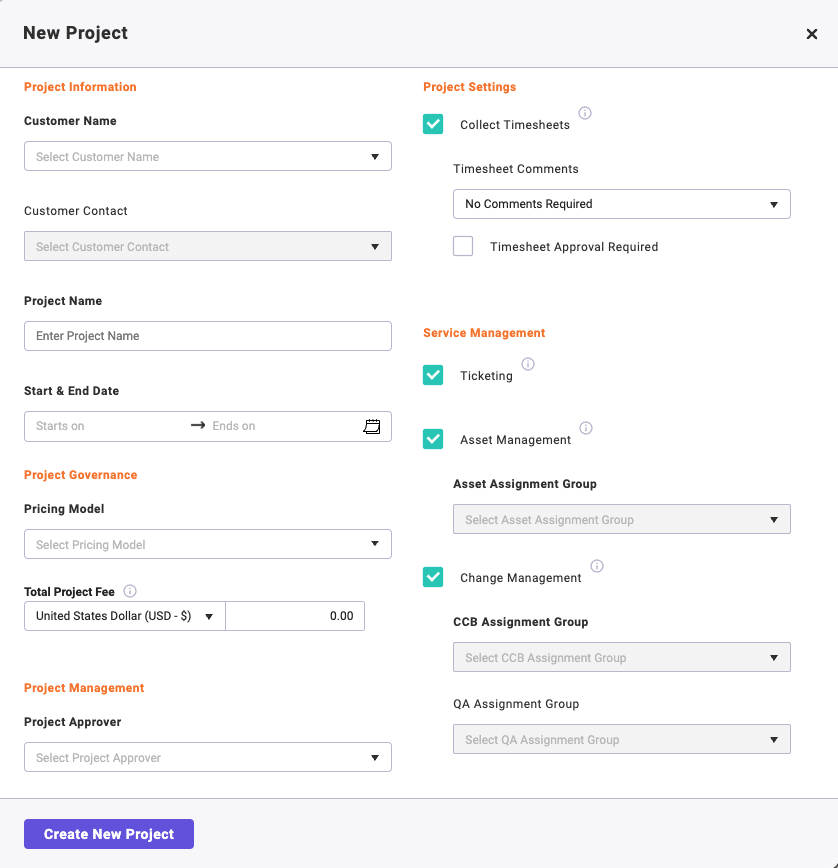
Collecting Timesheets and Expenses
By selecting the Collect Timesheets check box, you have enabled time and expense tracking for this project, and Assigned Team Members will be able to submit time and expenses against this project, and the Project Approver will be able to approve/reject those entries. Once you have enabled this feature for your project, further settings include:
- Timesheets Comments: require daily, weekly or no requirement of comments or notes associated with the submitted time.
- Timesheet Approval Required: require the Project Approver to review and approve/reject the time and expense entries. If not enabled, the Project Approver can choose to approve/reject time as desired, and any submitted time not approved will be automatically approved when the accounting period is closed.
Ticketing
By selecting the Ticketing check box, you have enabled ticketing for this project (including Incidents and Service Requests). All chosen Assignment Groups will be able to create and manage all tickets associated with this project.
Asset Management
By choosing the Asset Management check box, you have enabled the asset tracking/management feature for this project. All asset management activity will be recorded at the project level. Once enabled, the following additional settings are available:
- Asset Management Group: you can define which assignment group is designated for handling all asset management related activity and requests. Only members of this assignment group can access the Asset Management menu and manage this process.
Change Management
By enabling the Change Management function, you have included the ability to create and manage Change Management Requests for this project. By enabling the Change Management check box, the following additional settings are available:
- CCB Assignment Group: designate the specific assignment group who represent the Change Control Board for this project. The Change Control Board represents those Team Members who are authorized to approve/reject a Change Request.
- QA Assignment Group: designate the assignment group representing the Quality Assurance Assignment Group–those members who can review and approve the completion of a Change Request.