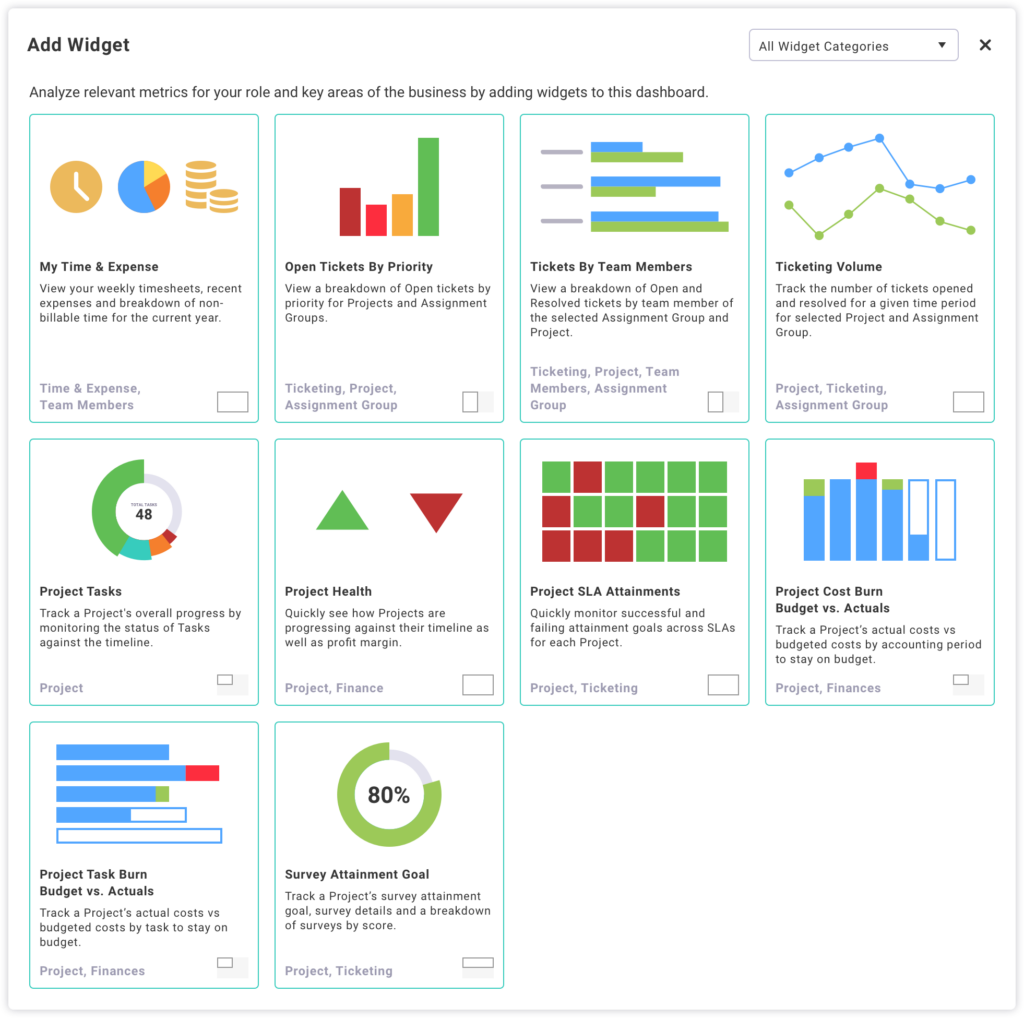Add New Dashboard
- Select Add New Dashboard from the expanded dashboard menu in the left nav.
- Select a Dashboard Type:
- New Dashboard
- Creates a new blank dashboard that will be added to your dashboard expanded menu
- Project Dashboard
- Adds a copy of the dashboard from a selected project to the dashboard expanded menu
- When a Project Dashboard type is selected, users will be prompted to select a Project
- New Dashboard
- Add a Name to the new dashboard.
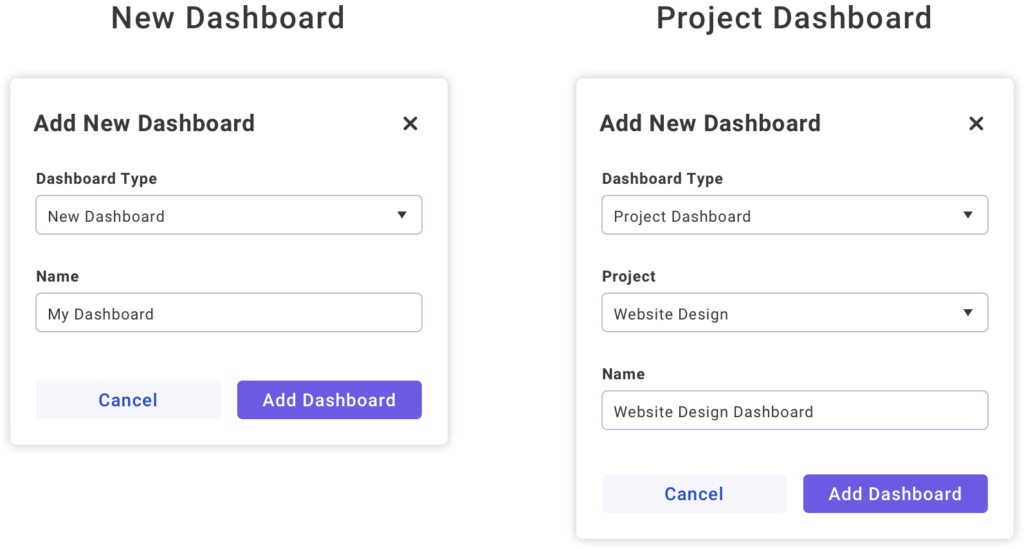
Default Dashboard
By default your initial home page dashboard is tagged as your default dashboard. The default dashboard will be the first to appear when the dashboard menu item is selected.
Change the Default Dashboard
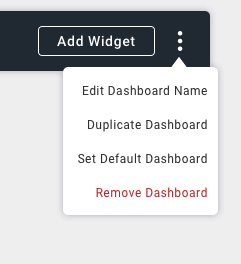
- Add a New Dashboard
- Select the Action Menu of the new dashboard.
- Select Set Default Dashboard
Add Widgets
To add new widgets to your dashboard simply select the Add Widget button in the dashboard header. The library of widgets provides a visual representation as well as a brief description of what each widget is for. Widgets are also categorized and can be filtered to find just the right widget.