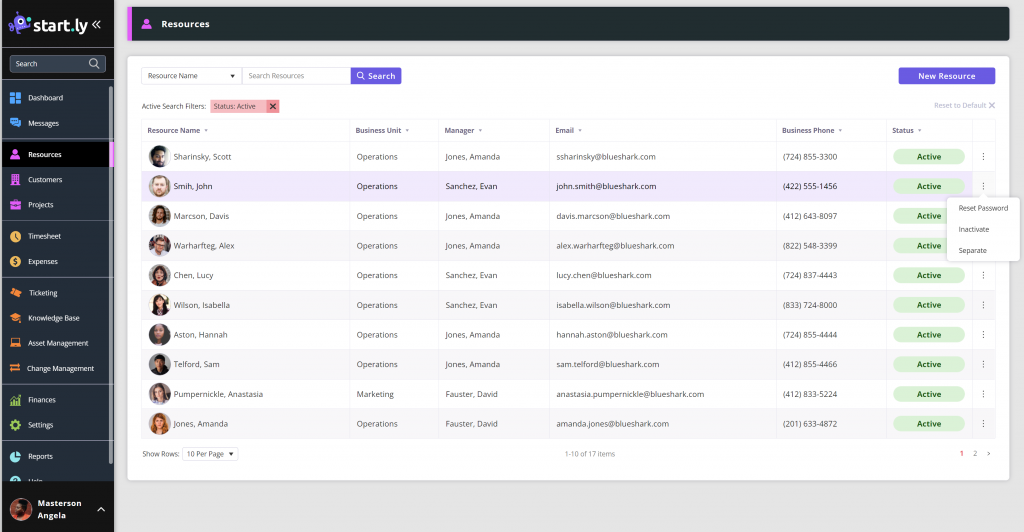The status of a Team Member determines their access and rights to your organization’s Startly account. The Team Member status can be one of 5 values:
- Pending
- A new Team Member who has yet to be invited to join your Startly subscription. You can create a new Team Member and assign them a pending status while you are in the process of completing the setup of their account–such as adding them to projects or assignment groups. You can then invite them to join only after they are properly set up.
- Invited
- An invited Team Member has received an invitation via email to join your Startly account, and has received a link within the email to your account domain. They must activate the account by selecting the link and creating a password.
- Active
- An active account has access to your Startly account with their email address and their password serving as their login credentials. An active Team Member can participate in all of the functions available to them–submitting timesheet and expense entries, managing service management tickets, etc. A Team Member who is active represents a licensed user and will be included in your monthly subscription.
- Inactive
- You can designate a Team Member as inactive for a temporary period of time, and they will not count towards your accounts monthly subscription, as they will be temporarily unable to use their account. This feature benefits individuals who may be temporarily on leave from your organization, but plan to return at a later date.
- Separated
- A separated Team Member is permanently marked as inactive as of the effective date, and their account will be permanently disabled on that date. You cannot restore a separated Team Member to active status–this change is permanent.
A newly created Team Member by default has a status of Invited. They must log in for the first time to change their status to Active. From there, you can change their status to Inactive or Separated from the Team Member list screen: