There are two roles within Startly who have the responsibility to approve expenses–-a Project Approver can approve or reject project related expenses, and a Manager can approve a Team Member’s non-project related expenses.
If a Team Member within your account is serving in either of these roles (Project Approver or Manager), they will have the ability to approve expenses.
Approvals Tab
To approve expenses on a project:
- Select the Expenses menu.
- If you are the Project Approver on a project or a Manager of Team Members, you will have access to the Approvals tab.
- The Approvals tab lists all submitted expenses that are pending action by you.
- The Project/Code column lists whether this is a project related expense (for Project Approvers) or an internal organizational non-project code (for Managers).
- For each pending expense listed, you can select the expense to view the details for each expense or you can use the Action buttons on the far right to approve or reject each expense individually.
If you happen to serve as both a Project Approver on some projects and are a Manager of Team Members you will see within the Approvals tab list both project and Team Member expenses awaiting action.
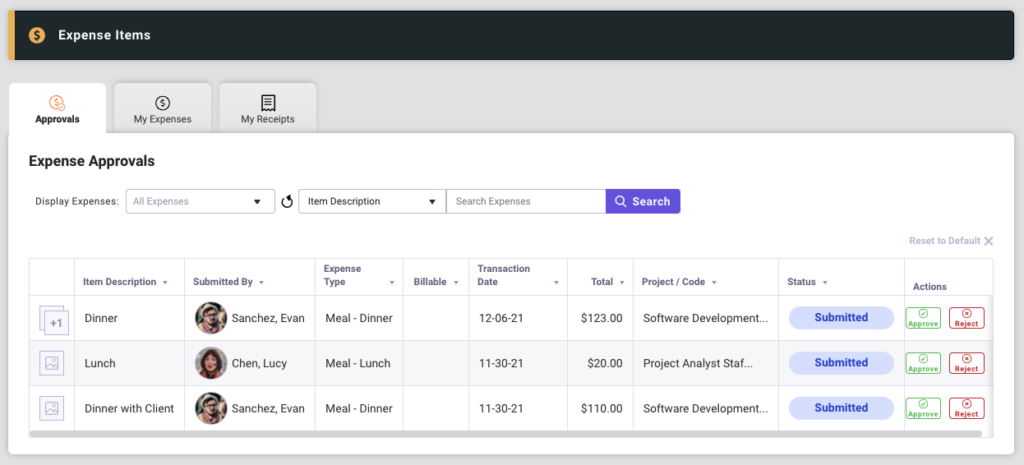
Auto-Approve Expenses on a Project
For projects that have the Collect Timesheets feature enabled, an additional configuration feature is the Timesheet Approval Required flag. If this setting is checked (On), the Project Approver is required to review and approve all submitted expense for this project. If this setting is not enabled (Off), the Project Approver may review and approve each expense, but is not required to do so. For this setting, expenses will automatically be approved once the corresponding accounting period is closed.