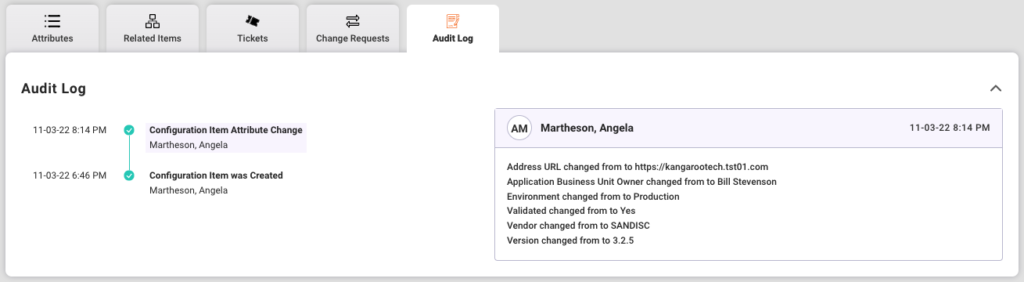From the Configuration Item detail page make changes to item information, add attribute information, view any associated tickets or change requests and define relationships with other Configuration Items all from one screen.
Configuration Items List
- Click on the Configuration Item row to navigate to that item’s detail page to edit and manage additional details about the Configuration Item.
- Select the Actions menu on the far left of the row to take one of the following actions for the selected Configuration Item:
- Set the item as Out for Repair
- The status for this item will change from Active to Out for Repair
- The item can be reactivated from the Configuration Item list or detail page.
- Retire the Configuration Item
- Retired items cannot be reactivated.
- Set the item as Out for Repair
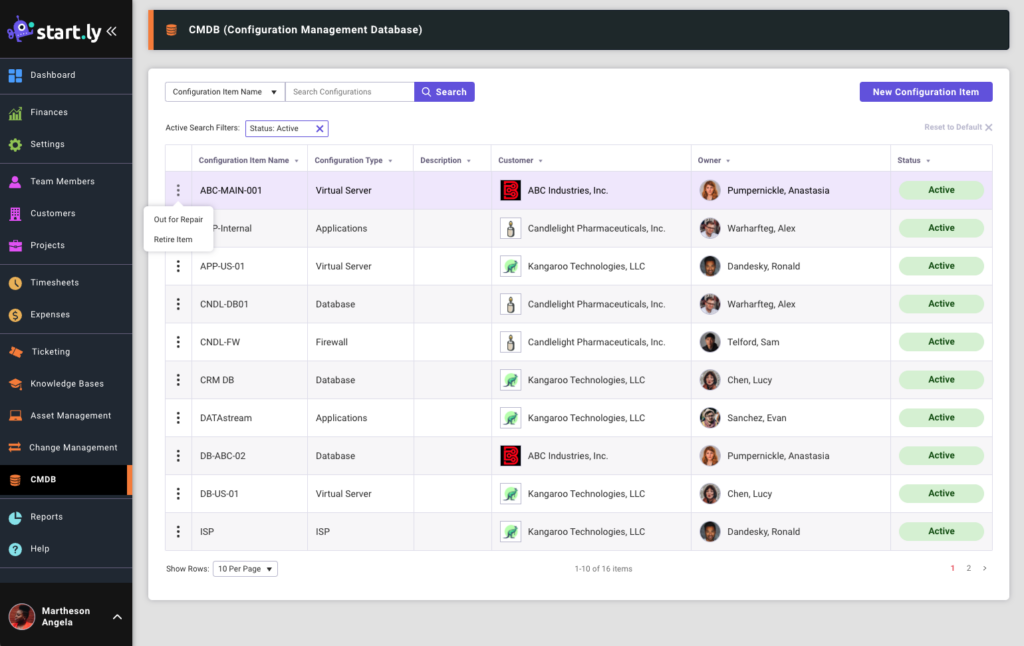
Configuration Item Details
Selecting the edit icon in the upper right corner of the details card will allow you to edit the Configuration Item Name, Description, Customer and Owner for this item. Selecting the Actions menu of the status will allow you to change the status of the item as well.
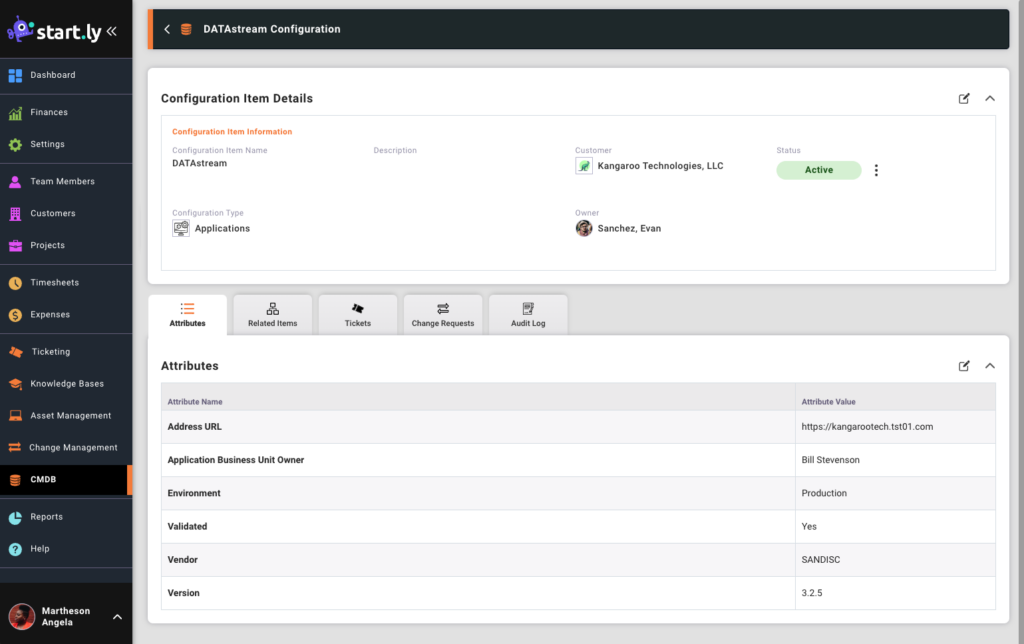
Configuration Item Attributes
When a Configuration Item is created it is given a Configuration Item Type. This type will drive the available attributes that can be defined on a given item. Attributes can be added to Configuration Item Types via the CMDB settings.
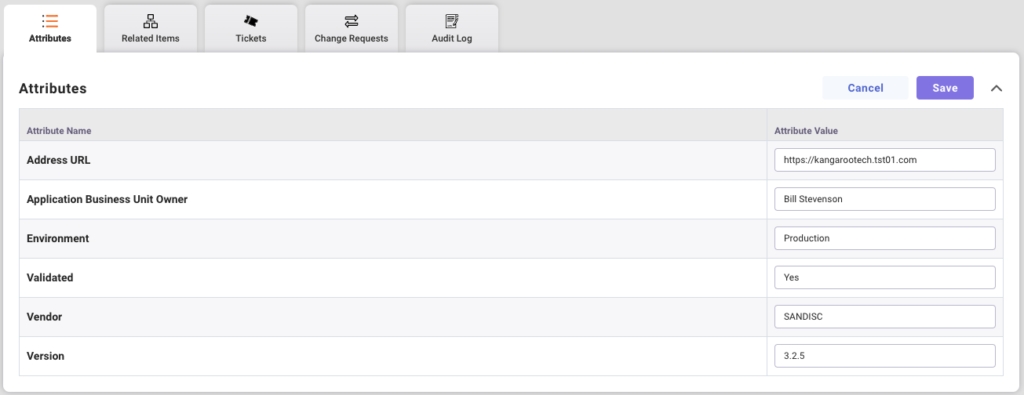
Tickets & Change Requests
Quickly see any Tickets and Change Requests associated to this Configuration Item. Configuration Items can be associated from the Ticket or Change Request details card on the specific ticket or change.
Configuration Item Audit Log
All changes and updates made to this Configuration Item will be noted in the Audit Log.