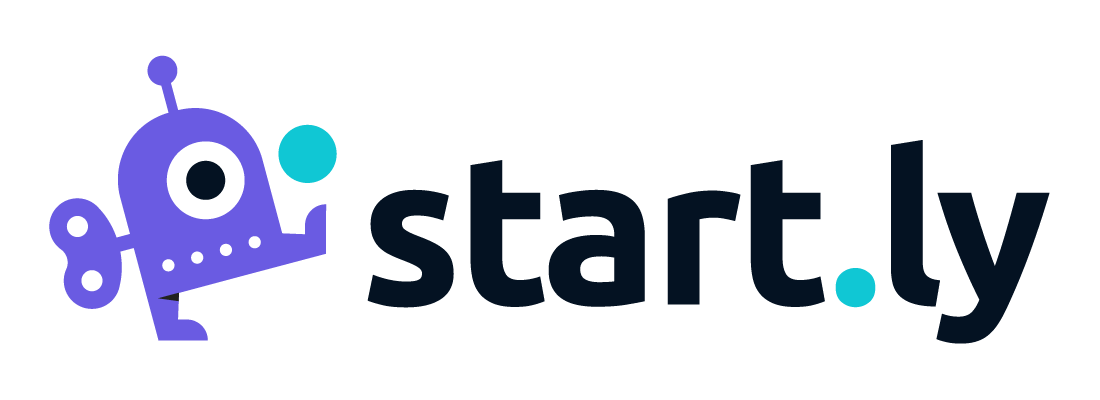Tickets generated for a project can be one of 3 types: Incidents, Service Requests or Problems. Where an Incident is used when addressing a unexpected issues for the caller, and Problems are used for customer issues, a Service Request is used to complete an action or task for the caller.
You may have some customers that want their support desk to address a defined set of tasks for service request. Startly allows customers to define these tasks as either individual service request catalog items for one off tasks or a service request catalog item with a workflow.
Service Catalogs are defined in the Ticketing section of the global settings of the application as well as at the customer level. Each catalog is comprised of catalog items.
From Global Settings
From the Ticketing section of the global settings find the Service Request Catalogs setting. The setting is comprised of a list of catalogs defined by customer and project.
To Add a Catalog
- Select the plus icon to add a new catalog.
- Select a Customer
- Select a Project
- Enter a description for the catalog
To Add Catalog Items
Catalog Items can be simple requests that require a task to be completed, data to be collected, or an asset to be setup. In each of these cases a catalog item can be created to quickly accomplish the request. Creating a catalog item is similar to creating a ticket in Startly. Catalog items provide the ability to collect data as well as sharing a document to assist in fulfilling the request.
- From the action menu of the catalog in the list view, select Manage Catalog Items
- Select the plus icon from the catalog items drawer
- Enter a Catalog Item Name (required)
- Enter a Short Description (required)
- Enter a Description (required)
- Select a Project (required). By default the project of the Catalog will be selected.
- Select an Assignment Group (required). The available groups will be populated by the project selected.
- Select an Impact and Urgency (required). By default the Impact and Urgency are set to Low.
- Enter a Fee for the request.
- To make the request available for selection when creating a ticket, select the Active checkbox.
- Add Data Collection fields (if necessary)
- Upload documents (if necessary)
- Select Save
Add Data Collection Fields
Each catalog item can request data to be collected when the ticket is created. For catalog items with a workflow, each step including the overarching request can collect data. Those data points include:
- Text
- Date
- Document
Each of these fields will be displayed either in the initial ticket when requested or as a task in a workflow request. When a workflow is added to a catalog item these fields can be visible, hidden, or editable on any step in the workflow. These settings are set on the data collection tab of each step in the workflow.
Upload File
Uploading a file to the request will provide the file(s) uploaded to the fulfiller when working on the request. Upload documentation or additional instructions to assist the fulfiller in completing the request.
Adding Workflow Steps
For catalog items that may require multiple tasks to complete, Startly allows users to create workflows by adding additional requests (steps) and specify there order, how they are triggered and the type of request (step). Workflow steps have the option of two Step Types: Standard steps, which are basic service requests that have all the same requirements and options as the initial request. The second type is an Approval Step, which adds a couple additional fields for an Approver Type as well as the selection of an Approver or Approvers. Trigger types for steps include Ticket Creation which will trigger the step when the initial request is made as well as upon completion of a previous step(s) where users can define which steps need to be completed before that step is made active.
- Select the plus icon below the main request.
- Select a Type.
- Select a Step Trigger Type
- Enter a Short Description (required)
- Enter a Description (required)
- Select a Project (required). By default the project of the Catalog will be selected.
- Select an Assignment Group (required). The available groups will be populated by the project selected.
- Select an Impact and Urgency (required). By default the Impact and Urgency are set to Low.
From Customer Profile
From the Customer profile, navigate to the service management settings and find the Service Request Catalogs setting. The initial drawer presents all the catalogs created for this customer. Creation of a catalog and its items is the same as the global setting with the customer already selected.