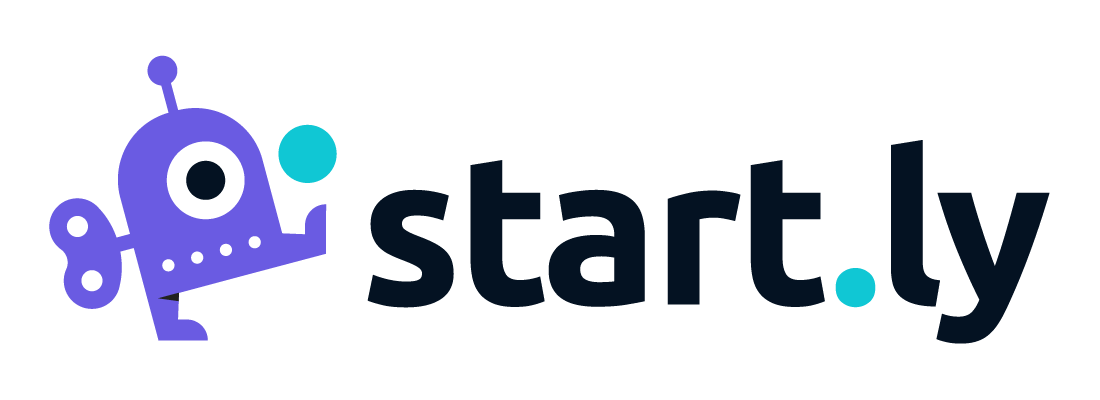It’s relatively simple to configure a project to include Ticketing features. Once set up, your Team Members will be able to immediately use the Ticketing system features for this project. To create and manage a project with Ticketing:
- Create a project with the Ticketing feature enabled (checked On). At any time, you can also edit an existing project and enable this feature.
- Once the new project is created, you will arrive at the Project details screen.
- To complete the Ticketing setup of this project you should review and configure the following settings:
- Assignment Groups
- Which groups of Team Members can create and manage tickets for this project.
- Ticketing Categories
- Define the list of ticket categories for organizing and reporting ticket patterns.
- Custom Lists
- You may find the need to further define ticketing types and categories, and are provided up to 2 additional lists to track your tickets.
- Contact Sources
- Will be the combination of your global Contact Sources and any additional custom Contact Sources you have defined at the customer level.
- Service Catalogs
- Inherited from the customer’s Service Catalog list.
- Assignment Groups
- The last card on the project detail screen is the Service Management Settings card. You can manage your Ticketing configuration for this project from this card. A project’s Service Management Settings are inherited either from your Global Service Management Settings or from the related customer’s Service Management Settings. These settings can include:
- Assignment Groups
- Select the assignment group or groups who can create and respond to tickets for this project
- Ticketing Categories
- Define the list of categories and sub-categories that each ticket can be associated with. Using this categorization feature provides valuable insight into the types and frequency of your tickets.
- Custom Lists
- Define additional entries to categorize your ticket types.
- Assignment Groups